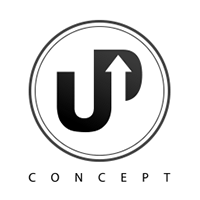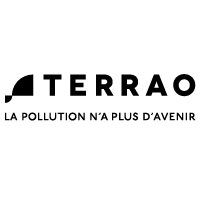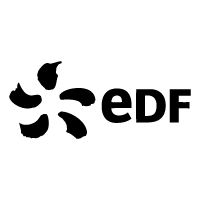How do I edit videos with Canva?
Canva is a free online editing tool that makes it easy to create both visuals and videos. Canva offers hundreds of video templates. Master custom template editing and video editing with Canva to communicate with our Canva video training.
Video produced entirely on Canva

Create videos with Canva" training course
Duration : 3 sessions of 2 hours each
Objective: Create personalized videos with your visuals
Edit video with Canva without being a graphic designer
Thanks to this Canva training course, you'll be able to produce your videos without the intervention of a graphic designer.
No need to spend astronomical budgets on personalized animated content. With the "Creating videos with Canva" training course, Fresh Organic Motion studio takes you and your teams to the next level of video creation.
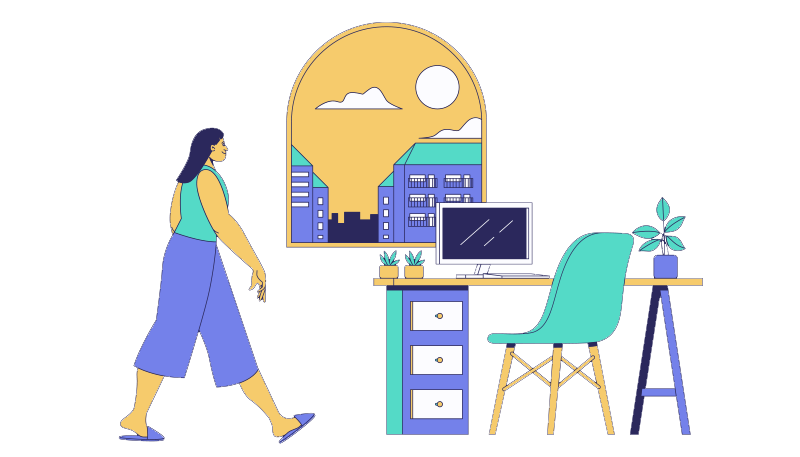
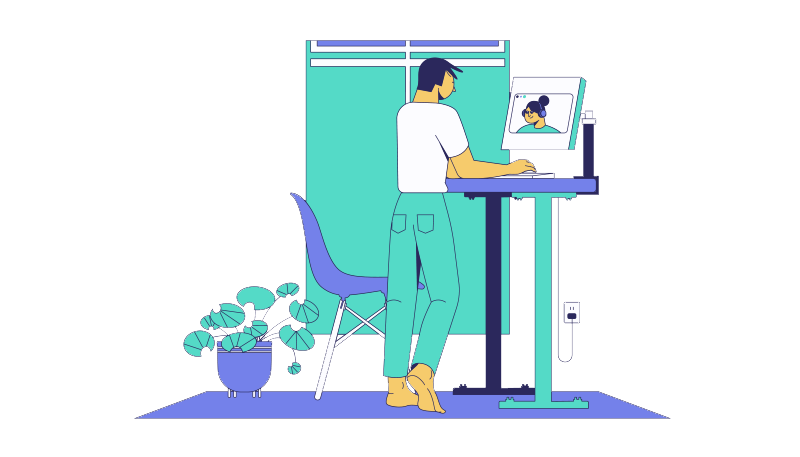
Learn video editing with Canva on your premises using videoconferencing
For greater flexibility, we offer video training. Sessions are scheduled according to your availability. The "Creating videos with Canva" training course is given in 3 parts for a maximum of 1 month.
Canva video training content
With this training, you will be able to create your own videos for social networks in several steps:
- Mastering the Canva interface
- Customize Canva templates
- Understanding Canva video editing
- Import visuals and animate them
- Download royalty-free music
- Export and distribute your video
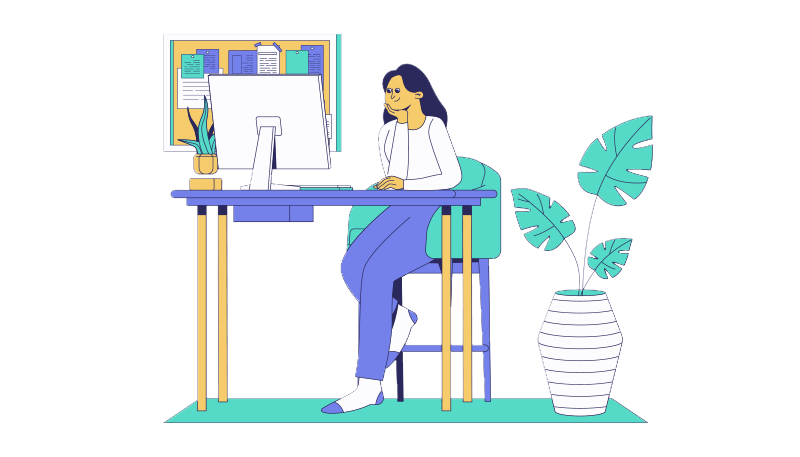

Simon
your trainer
Your trainer: Simon Peroys
"Motion designer and co-founder of the Fresh Organic Motion studio, I'm delighted to accompany you on this training course! I'll be sharing my technical know-how and design expertise with you. More than just technical training, you'll learn how to create beautiful videos, simply and quickly. And don't panic, the training is fun and accessible to novices!"
What video formats can you create with Canva?
You'll learn to recognize the different types of editing for social networks.
Next, you edit your videos using the codes of the social network.

Square format
post Instagram, Facebook, LinkedIn
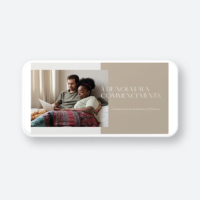
Horizontal format
Corporate video, YouTube, Vimeo, Dailymotion, website
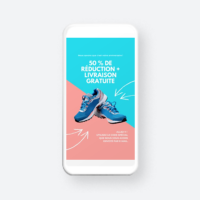
Vertical format
Instagram Story, Facebook Story, LinkedIn Story, TikTok
Create videos with Canva" training course
duration
3 sessions of 2 hours each
location
Video training
price
700 excl. tax per person
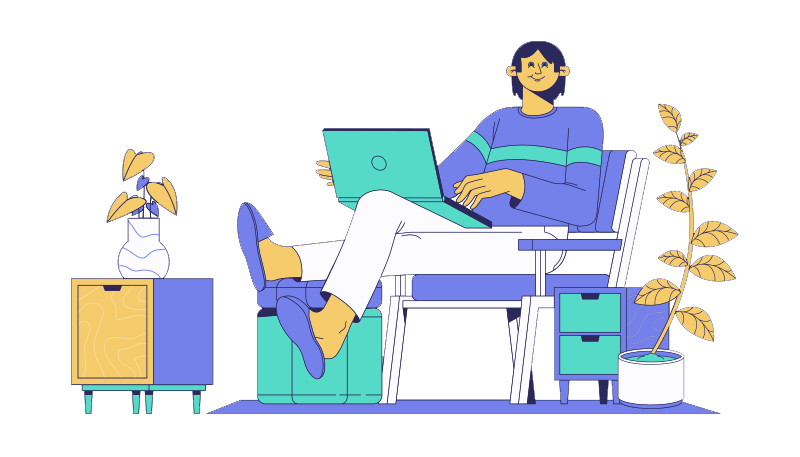
Steps in our Canva video training course
1 - Mastering the Canva interface
In this first part, we take a look at the interface. The interface is the visible part with which you interact to compose your videos on Canva.
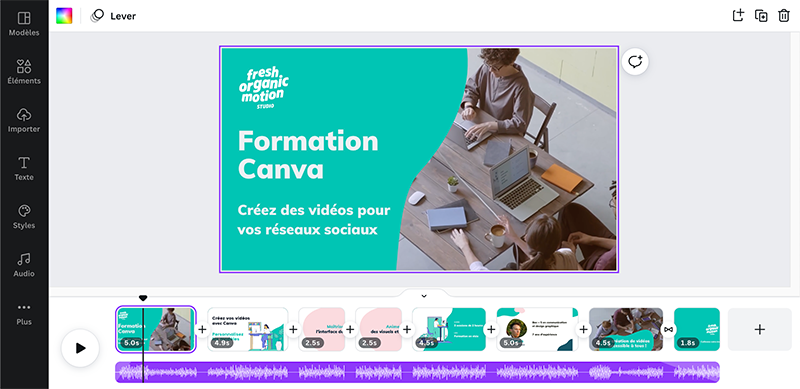
2 - Customize Canva templates
Who hasn't experienced writer's block? Canva remedies this problem by offering templates.
Templates are ready-made compositions that give you ideas for your own creations. We'll look at how manage the density of text in a video. The goal: a video that's both readable and beautiful.
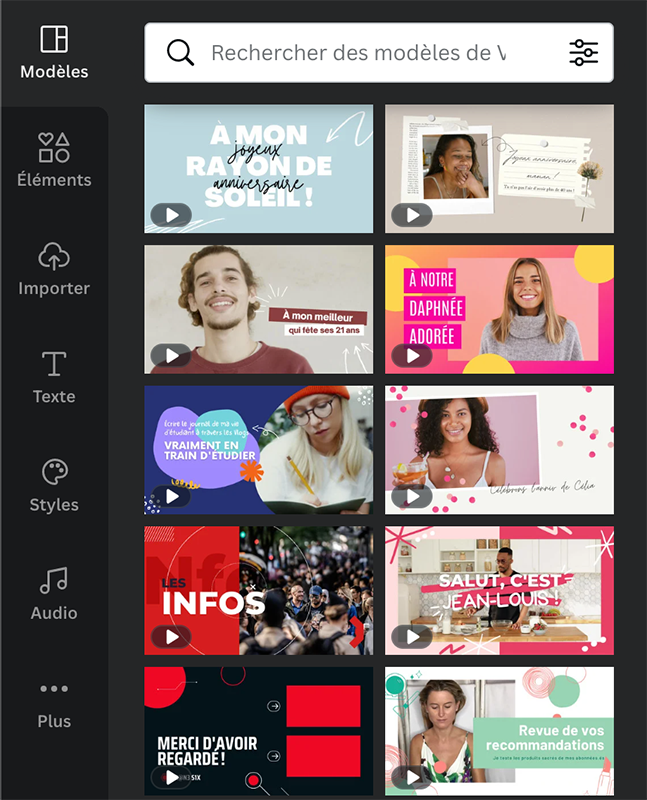
3 - Understanding video editing
Video editing is our favorite part. It's a magical moment when Canva comes to life. Let's discover Timeline, a wonderful tool for editing video. The Timeline offers a complete view of your video. Together, we'll learn how to give it the right rhythm.

4 - Import and animate visuals
Canva gives you access to photo and video resources.
But you can also import your own files (your photos or videos, for example) into your project. Animations are then added with a simple click. This is undoubtedly the most fun part.
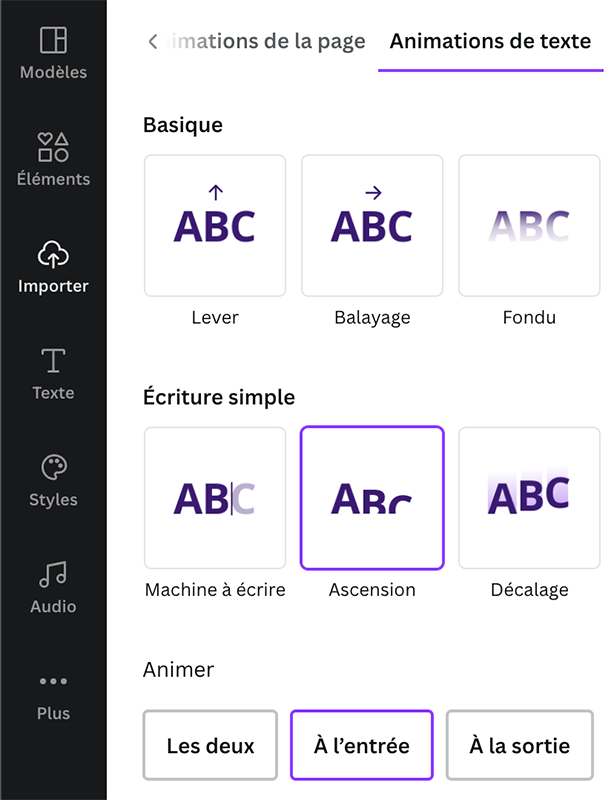
5 - Download and use royalty-free music
As with photos and videos, you have access to royalty-free music. We discover how to choose the right music from a selection, then add it to your video.
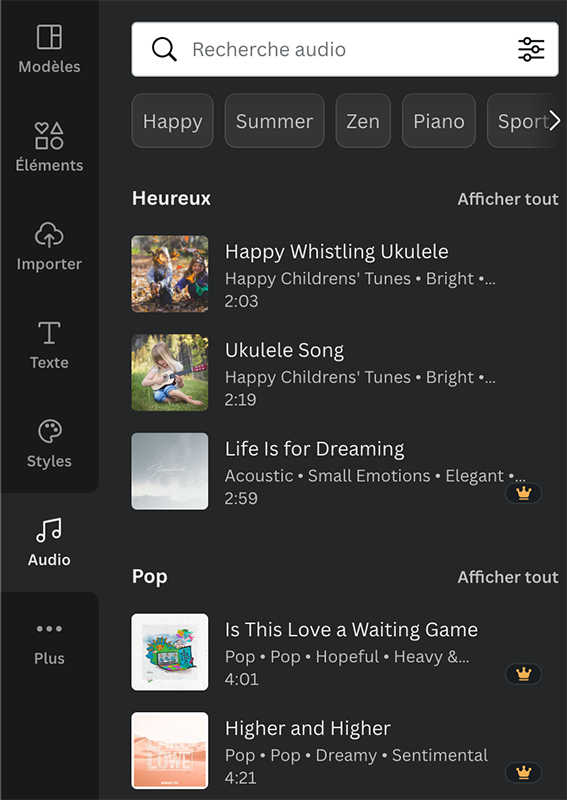
6 - Exporting and distributing your video
Finally, we'll export the video to a universal .mp4 file. We'll show you how to get it directly onto your computer and smartphone. You'll learn how to import it onto social networks.
One More Thing
Throughout the course, we'll let you in on all our secrets for making consistently successful videos.
Canva offers the possibility of making professional videos. But despite its revolutionary interface, Canva also has technical limitations when compared with professional software such as After Effect or Premier Pro. We'll show you how to get around these obstacles.
Interested in video editing with Canva? We'd love to hear from you.
Our training is for everyone. We can discuss it together to adapt to your schedule and your teams.
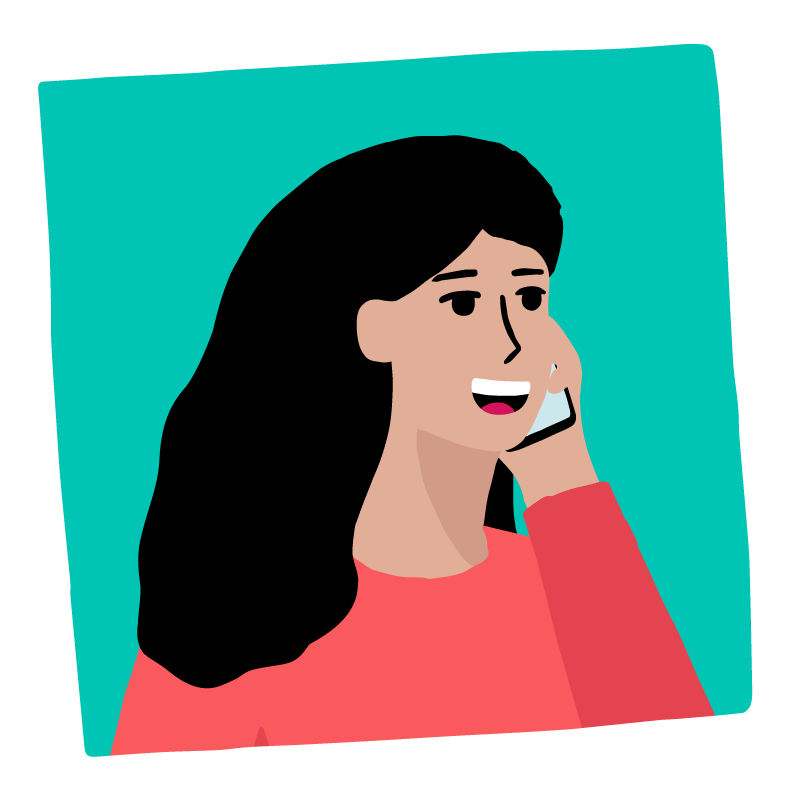
We trust each other